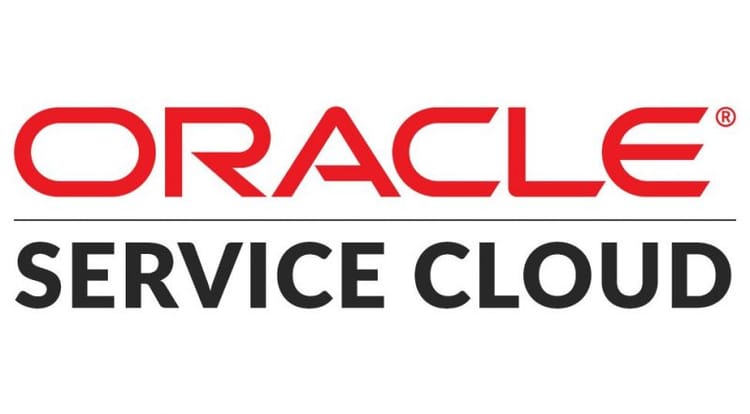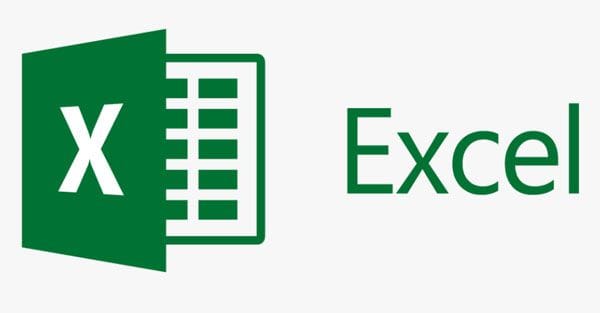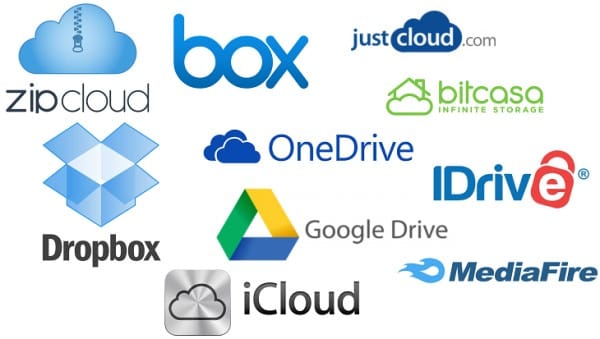Transmission-daemon on a headless Ubuntu server
- Uses fewer resources than other clients
- Native Mac, GTK+ and Qt GUI clients
- Daemon ideal for servers, embedded systems, and headless use
- All these can be remote controlled by Web and Terminal clients
- Bluetack (PeerGuardian) blocklists with automatic updates
- Full encryption, DHT, PEX and Magnet Link support
$ sudo apt-get install transmission-cli transmission-common transmission-daemonStart and stop Daemon
$ sudo /etc/init.d/transmission-daemon start (stop)Edit Configuration SettingsFirst, stop the daemon before editing.$ sudo nano /etc/transmossion-daemon/settings.jsonSome options(ref to WIKI):
- download-dir: String
- incomplete-dir: String (directory to keep incomplete files in)
- incomplete-dir-enabled: Boolean (default = false) When enabled, new torrents will download the files to incomplete-dir. When complete, the files will be moved to download-dir.
- watch-dir: String
- watch-dir-enabled: Boolean (default = false)
- rpc-authentication-required: Boolean (default = false)
- rpc-bind-address: String (default = “0.0.0.0″) Where to listen for RPC connections
- rpc-enabled: Boolean (default = true)
- rpc-password: String
- rpc-port: Number (default = 9091)
- rpc-username: String
- rpc-whitelist: String (Comma-delimited list of IP addresses. Wildcards allowed using ‘*’. Example: “127.0.0.*,192.168.*.*”, Default: “127.0.0.1″ )
- rpc-whitelist-enabled: Boolean (default = true)
In Linux, to make the file "transgui" executable by doing the following,
$ sudo chmod +x transguiI encountered difficulties with file permissions when I had Transmission save downloads within the /var/lib/transmission-daemon/. Therefore, I changed Transmissions setting to download to a folder within my home directory. To ensure that both I and the debian-transmission user had read/write permissions, I added my account to the debian-transmission group (which is created when you install transmission), and I changed the group ownership of my torrent download directory to debian-transmission. Doing so grants the debian-transmission group read/write access to that folder, preserves read/write/execute access for my account, and prevents access to all others.
$ sudo usermod -a -G debian-transmission mjdescy$ chgrp debian-transmission ~/dl/torrent$ chmod 770 ~/dl/torrent